
|
What You Should Know About DLL Files And Errors |
|
|
|
|
A DLL file is a set of codes or commands that allow it to perform a specific function. The importance of DLL files for the efficient functioning of a PC is underlined by the fact that many different applications on your system can call upon the same DLL file to perform a specific function. This arrangement is obviously better than having a different file for each program or application installed on your computer. Each computer constitutes thousands of DLL files and the occurrence of a DLL error is anything but a rare. The question which many computer users would like answered is how to deal with DLL errors? The key in handling DLL issues is to know what causes DLL errors. Knowing the reason behind a particular DLL error is half the battle. All you will need to do next is to perform the corrective measures to get rid of the DLL error you are facing. What causes DLL errors and how to fix them The following are some of the common causes of DLL errors and the methods you can use to deal with them.
|
![]()
|
Have a problem and can't
find the answer on our site?
Click Here To
Contact Us. |
|
Want to know what people say about us? Visit our Comments page. |
|
Let us know what you think about our site or want
to offer any suggestions. |
|
Thanks for visiting |
||
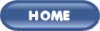 |
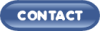 |
|
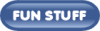 |
||
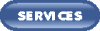 |
||
|
These links will lead you into our
framed website. It is best viewed at a screen
resolution of 1024 x 768
dpi, however, 800 x 600 dpi will
also work. |
||