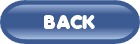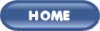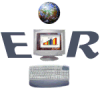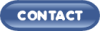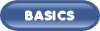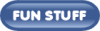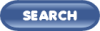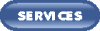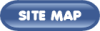|
Button
|
Shortcut
|
Menu location
|
Description
|
 |
CTRL N
Starts a new document using the default settings |
File, New
Opens the "New" dialog box |
New document. Open a blank piece of paper using the default
settings or choose a predefined template. |
|

|
CTRL O |
File, Open |
Open an existing document(s). All three options will open the
"Open" dialog box. |

|
CTRL S |
File, Save |
Save the current file. When the document is new, the "Save as"
dialog box will open, requesting a filename be assigned. |

|
CTRL P
The full document will print |
File, Print |
Print function. Each access method will cause the program to
react differently. |

|
|
File, Print Preview |
Print Preview - Gives the user a visual representation of what
the file will look like in a printed form. |
|

|
CTRL X |
Edit, Cut |
Cut - Removes the contents of a selection (text, object) and
places them in the clipboard. |

|
CTRL C |
Edit, Copy |
Copy - Copies the contents of a selection (text, object) and
places them in the clipboard. |

|
CTRL V |
Edit, Paste |
Paste - Places the contents of the clipboard where ever the
cursor is placed. |

|
CTRL+SHIFT+C Copy formats
CTRL+SHIFT+V Paste formats |
Format Painter, copies the format of a word, selected text,
an entire paragraph, graphics boxes, tables, and cells within tables. |

|
CTRL Z |
Edit, Undo |
Undo - Reverses the last action(s) |

|
CTRL Y |
Edit, Redo |
Redo - Reverse the last undo |

|
|
Insert, Hyper link |
Hyperlink - inserts a hyperlink, such as a URL into the current
document. |

|
|
|
Activates the Web Toolbar |

|
|
|
The AutoSum function will insert the Sum formula and try to choose the range
for you. |

|
|
Table, Insert Table |
Creates a table using a drag action. |
 |
|
View, Zoom |
Increase/decrease the magnification of your document. |
 |
|
Help |
When you choose this button, the office assistant will open and ask you for
the question you need help with. |